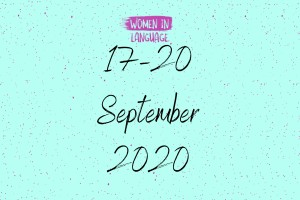¿How do you type that upside-down question mark thingy?
If you’re learning Spanish and you’re planning to write or take notes on a computer, at some point you’ll probably ask yourself this question. You’ll also need to type the other Spanish accents and characters like:
á, é, í, ó, ú, ü, ñ, ¡
But they can seem a bit fiddly. Are they really that important?
Well, Spanish speakers will probably know what you mean without them. But it looks sloppy - a bit like forgetting capital letters, commas and question marks in English:
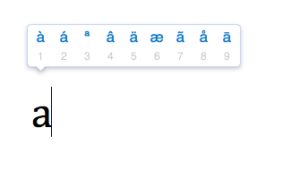 To type á, é, í, ó, ú and ü on a mac, just press and hold the vowel you want to accent.
To type á, é, í, ó, ú and ü on a mac, just press and hold the vowel you want to accent.
 To type Spanish characters like ñ, ¡ and ¿, you'll need to use a keyboard combination with the alt key (sometimes known as option).
To type Spanish characters like ñ, ¡ and ¿, you'll need to use a keyboard combination with the alt key (sometimes known as option).
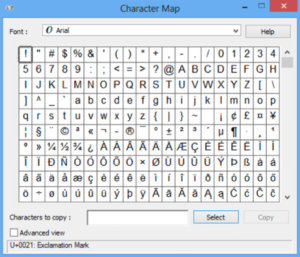 You can use the character map to type Spanish accents and characters on Windows.
You can use the character map to type Spanish accents and characters on Windows.
Searching for the letters and symbols can get a little cumbersome, so if you're going to use a character map to type Spanish accents, you could create a new document with all the Spanish accents and characters so you have them to hand.
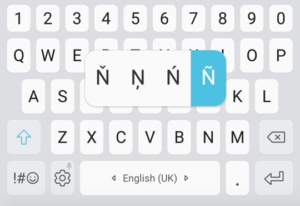 To type Spanish accents and characters on your smartphone, just press and hold the letters or symbols and a menu will pop up.
To type Spanish accents and characters on your smartphone, just press and hold the letters or symbols and a menu will pop up.
To turn question marks and exclamation points upside down, hold these buttons down and you'll see a menu with the inverted versions.
if i type like this in english you know what im saying but theres something not quite right
The quick and easy guide to typing Spanish accents
If you want to wow people with your slick Spanish, you’ll need to get those accents and characters right. Luckily, it’s easy when you know how! Read on to learn how to type Spanish accents and characters on:- A Mac
- A PC
- Your smartphone
How to type Spanish accents on a Mac
How to type accents on Spanish vowels
With newer Mac operating systems, typing accents above vowels is simple: just press and hold the letter you want to accent. Next, a menu pops up with all the possible accents. Select the accent you need or press the corresponding number.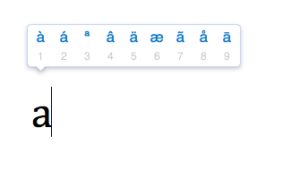 To type á, é, í, ó, ú and ü on a mac, just press and hold the vowel you want to accent.
To type á, é, í, ó, ú and ü on a mac, just press and hold the vowel you want to accent.How to type ñ
For ñ, use this keyboard combination:- Press and hold the alt key (sometimes known as option)
- Whilst still holding alt/option, press n
- Wait for the ˜ symbol to appear (highlighted in yellow)
- Now let go of both keys and press n again.
 To type Spanish characters like ñ, ¡ and ¿, you'll need to use a keyboard combination with the alt key (sometimes known as option).
To type Spanish characters like ñ, ¡ and ¿, you'll need to use a keyboard combination with the alt key (sometimes known as option).How to type ¿
For the upside down question mark use this combination:- Press and hold alt/option + shift
- Whilst holding alt/option + shift, press ?
How to type ¡
The keyboard combination for the ¡ symbol may change depending on which computer you’re using (for mine, it’s alt/option + ?). Here’s a simple way to find it on your keyboard:- Press and hold the alt/option key
- Whilst still holding alt/option, play around pressing a few keys
- You’ll see a few random symbols come up, like ∆º¬øæ… Keep going until you find ¡
How to type Spanish accents on an old-school Mac
If you want to type á, é, í, ó and ú, but you don’t see a pop-up menu when you press and hold the vowel, you can type the accents with a simple keyboard combination. The specific key will depend on the keyboard you have, but you can find it easily by using the following method:- Press and hold alt/option
- Whilst holding alt/option, play around by pressing a few keys until you find this symbol: ´ (highlighted in yellow). On my keyboard, it’s the number 8.
- Now let go of both keys and type the letter you want to accent.
How to type Spanish accents on windows
If you have the U.S. international keyboard installed, you can type Spanish accents on Windows by simply typing an apostrophe followed by the vowel you want to accent. á = ' + a é = ' + e í = ' + i ó = ' + o ú = ' + u Here are the keyboard combos for the other accents/characters: ü = " + u n = ˜+ n ¡ = alt + ! ¿ = alt + ? You can install this keyboard by searching language settings > options > add a keyboard > United-States International. Once you've installed it, you'll see a language bar has appeared next to the clock in the start bar. If it's not already selected, click on the language and select ENG INTL.How to type Spanish accents on different keyboards
If you have a different keyboard, you can type accents and characters by holding down the alt key and typing a 3-digit number. Important: for this to work, use the number pad on the right side of your keyboard, not the ones in a row across the top of the letters. If you don't have one of those pads, you'll find a solution below. Here are the codes (character appears when you release the alt button) á = Alt + 0225 é = Alt + 0233 í = Alt + 0237 ó = Alt + 0243 ú = Alt + 0250 ü = Alt + 0252 ñ = Alt + 0241 ¿ = Alt + 0191 ¡ = Alt + 0161 It's probably a good idea to put a little cheat sheet next to your desk for a while to help you remember the codes!How to type Spanish accents on a keyboard with no number pad
If your keyboard doesn't have a number pad to the right-hand side, you might be able to change the keys at the top right (e.g: 7,8,9,U,I,O,J,K,L,M) into a number pad. If you have this option, you should see the corresponding numbers under each letter. To activate this number pad, you'll need to use the Num Lock key (sometimes known as Num LK or Num). The exact steps to activate the number pad will depend on your keyboard/computer set up, but here are some of the most common:- Press the Num Lock button
- Shift + Num Lock
- Num Lock + Fn
- Num Lock + Alt
How to type Spanish accents with the character map
Another way to find Spanish accents and symbols in Windows is by using the character map.- Go to the start button and search for character map.
- Scroll down to find the letter/character you want.
- Copy and paste it into your document.
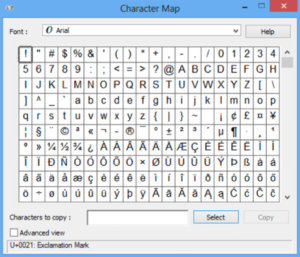 You can use the character map to type Spanish accents and characters on Windows.
You can use the character map to type Spanish accents and characters on Windows.Searching for the letters and symbols can get a little cumbersome, so if you're going to use a character map to type Spanish accents, you could create a new document with all the Spanish accents and characters so you have them to hand.
How to type Spanish accents on Microsoft office
If you're using Microsoft Office, you can add accents to vowels by pressing and holding the following keys together:- Ctrl
- '
- vowel you want to accent
Bonus: How to type Spanish accents and characters on your phone
What about if you want to chat in Spanish on your smartphone? With most smartphones, typing accents on keyboards is simple: just hold down the letter you’d like to accent, and a menu will pop up.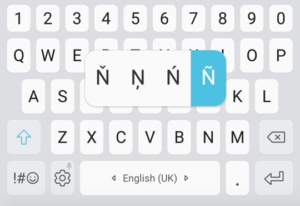 To type Spanish accents and characters on your smartphone, just press and hold the letters or symbols and a menu will pop up.
To type Spanish accents and characters on your smartphone, just press and hold the letters or symbols and a menu will pop up.To turn question marks and exclamation points upside down, hold these buttons down and you'll see a menu with the inverted versions.